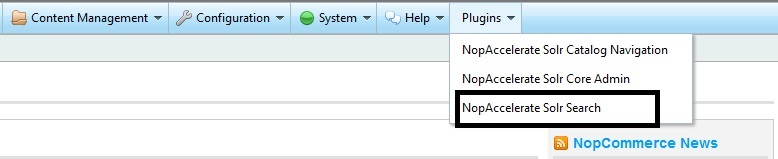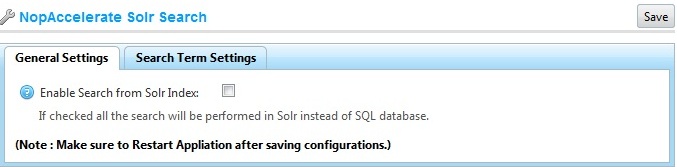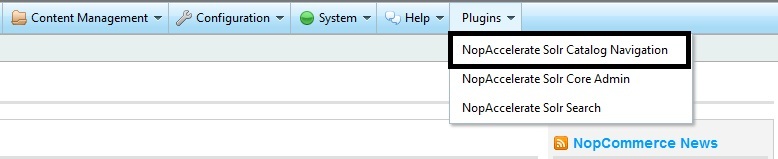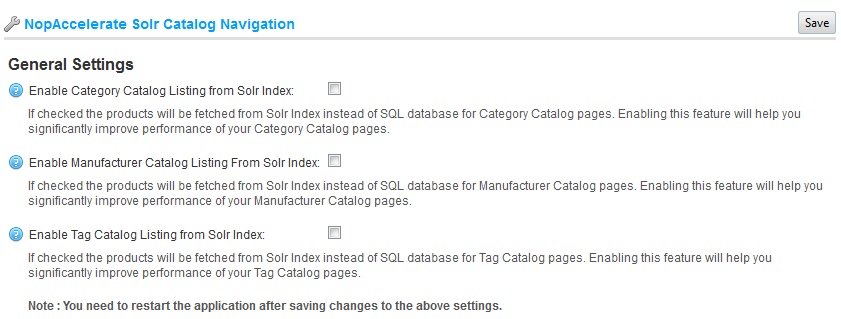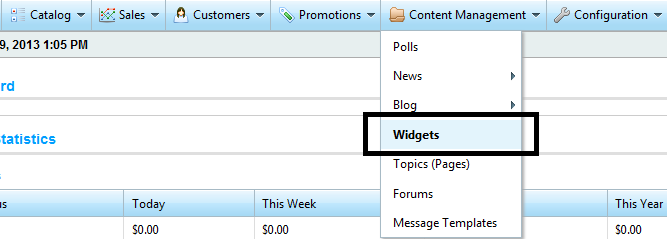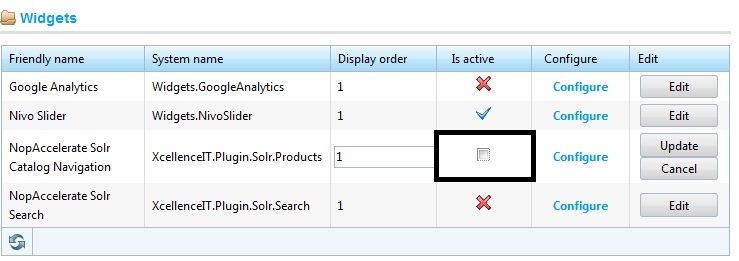nopAccelerate
Enabling nopAccelerate Advance Search & Catalog Navigation Features in nopCommerce 2.80
Simple steps to enable Advance Search & Enhanced Faceted/Layered Catalog Navigation Features for your nopCommerce store using nopAccelerate.
Applicable to:
- nopAccelerate
- nopAccelerate Lite
- nopAccelerate Search
- nopAccelerate Search Lite
Note: Depending on the nopAccelerate product edition you’ve purchased you may or may not have Search or Catalog Navigation feature. Only nopAccelerate edition of plugin contains all these features.
Enable nopAccelerate Search Feature
Once you’re done with your first indexing, you can now enable nopAccelerate Advance Solr Search feature for nopCommerce.
Log in to the Administration panel of your nopCommerce store. Go to Plugins > NopAccelerate Solr Search.
Enable Search features and click on Save.
Enable nopAccelerate Catalog Navigation Feature
To enable Catalog Navigation feature of nopAccelerate which enable fast & responsive faceted navigation for nopCommerce, go to Plugins > NopAccelerate Solr Catalog Navigation.
Here, you can enable Product Listing as per your requirement for Category, Manufacturer & Tag listing pages.
You can enable each individual feature as per your requirement. More settings options may appear that helps you personalize the plugin behaviour.
Enable nopAccelerate Faceted Filters
Once both the plugins are installed, you need to activate it from the Widget Zone to display Filters on the front-end website. To activate it, go to administration panel Content Management > Widgets.
Note: You will find the one or more Widgets displayed here depending on the version of nopAccelerate you’re using.
Now activate the nopAccelerate Solr Search and nopAccelerate Solr Catalog Navigation Widget by clicking on Edit button, and then check the Checkbox for Widget under Is active column and click on Update after making changes.
Once this is done, Widgets will be activated and you will see a Multi Facet Navigation Filters on Category pages where filter is configured.
Hint: Performance Tip
You can gain significant performance increment by enabling product listing for Category, Manufacturer & Tags pages. After you enabled this, all the products on these pages will be fetched from Solr Index instead of nopCommerce database which is going to be many times faster than default nopCommerce catalog category method.
Once done, make sure to Restart Application after saving your changes.
Your Search & Products Catalog Navigation pages are now served from the Apache Solr.
How to load Category Navigation Block from Solr on all page
For loading Category Navigation Block from Solr, You can add below code in all layout files in shared folder. If you have enabled separate theme, you have to add code in theme layout files.
@Html.Action("CategoryNavigation", "Catalog", new { currentCategoryId = currentCategoryId, currentProductId = currentProductId });
Kindly replace above code with following code to load it from Solr.
@*Category Navigation loading from nopAccelerate plugin for better performance on all pages of store. *@
var _pluginFinder = Nop.Core.Infrastructure.EngineContext.Current.Resolve();
var_pluginSettings = Nop.Core.Infrastructure.EngineContext.Current.Resolve();
if (_pluginFinder.GetPluginDescriptorBySystemName("XcellenceIT.Plugin.Solr.Products") == null || !_pluginSettings.CategoryListingEnable)
{
@Html.Action("CategoryNavigation", "Catalog", new { currentCategoryId = currentCategoryId, currentProductId = currentProductId });
}
else
{
@Html.Action("CategoryNavigation", "SolrProduct", new { currentCategoryId = currentCategoryId, currentProductId = currentProductId });
}
← Back to Performing Full Indexing for nopCommerce 2.80
Need more help?
- Ask your question in the Forums (free with your plugin purchase)
- Go back to Documentation