nopAccelerate
Common issues
- Indexing is not working
- Filters are not available even after configuring from nopAccelerate Solr Catalog Navigation & nopAccelerate Solr Search plugins
- I have modified few specification/attribute filters, but they are not reflected on the filters
- I am getting Demo is over message on Catalog and Search pages
- I am updating or adding products directly into SQL, why they are not indexed into Solr?
- Can not access plugin’s Configuration page (The controller for path was not found error)
- Getting “There is already an object named ‘SpecificationAttributeOptionFilter_ByCatId’ in the database.” while updating/installing nopAccelerate Solr Catalog Navigation Plugin
- Facing an Error: “HTTP Status 500 – Java heap space java.lang.OutOfMemoryError: Java heap space memory” in logs
Indexing is not working
This can be caused by several reason. Most common issues are:
- Check nopCommerce Warning page, there should not be any issue with configuration. You can open Warning page in administrator panel by going to System > Warnings.
- Wrong Store URL or SSL Store URL. Check Specified store URL matches this store URL in warning page of nopCommerce under System menu.
- Wrong Solr Core URL. Verify that you have configured Solr Core URL correctly.
- Solr Core not accessible to the nopCommerce application. Make sure that your application can access the Solr Core. Open the required port if you’re using a remotely hosted Solr Core.
- Wrong Solr Configuration. Verify that you’re using correct Solr Configuration and Schema File.
- Getting 404 Page Not Found / Page Not Exists in Log. It means that Solr Core you’re trying to access is not there. Make sure you’re able to access it manually.
- You may not Restarted Application after configuring Solr Core URL.
- If you’ve hosted Solr Core on same server, i.e. localhost and while trying to index you are getting error message as “System.Net.WebException: Unable to connect to the remote server..” or “System.Net.WebException: The remote server returned an error: (404) Not Found. at System.Net.HttpWebRequest.GetResponse()” and you have all your other configuration correct with working Solr core that you can access on your browser. Then the issue might be with the mapping of your domain in your server. Consider adding your domain name entry to the windows hosts file to resolve it to 127.0.0.1 to fix it. Please check this and this for more details.
Filters are not available even after configuring from nopAccelerate Solr Catalog Navigation & nopAccelerate Solr Search plugins
There may be following issue:
- Ensure that you’ve enabled Filters from configurations.
- You may not enabled filters widgets. For that you need to log in your nopCommerce Admin panel > Content Management > Widgets.
- Enable all widgets for nopAccelerate plugins.
- Refresh your Catalog & Search page to see change.
I have modified few specification/attribute filters, but they are not reflected on the filters
Solr stores value of the filters in its Index. Depending on what filter you change, you may need to re-index few products, categories or whole catalog. Try re-indexing those products where you think filter should be updated.
I am getting Demo is over message on Catalog and Search pages
This can be caused when your trial period is over. If you are running with Live site and you see this message kindly disable Product Listing & Search from nopAccelerate plugins and contact us to purchase license.
I am updating or adding products directly into SQL, why they are not indexed into Solr?
When you make changes to any product from nopCommerce administration panel, nopAccelerate Plugin update certain records into “Incremental_Solr_Product” table, which keeps tracks of products whether they are indexed or not into Solr. We update this table on UpdateProduct Event which is triggered when you update product from nopCommerce administration panel.
In cases, when you are updating products outside of nopCommerce administration panel the event is not triggered and nopAccelerate Plugin doesn’t know which products are changed. So the changes you made are not pushed into the Solr Index.
If you are making changes into the Products from some other application then you can make use of nopAccelerate API methods to update records as required. You can find API documentation with sample code into the download folder of the Plugin.
If you are making changes into the Products directly from the SQL, then you can update appropriate records directly into the “Incremental_Solr_Product” table. Here is the very basic explanation on how it can be done:
Schema of the “Incremental_Solr_Product” table:
1. ProductId
2. Solr Status
3. Is Deleted
4. Store
5. LanguageId
6. In Time
Solr Status field tracks whether the Product has been Indexed or not. When indexing is done, the plugin sets status to Indexed.
IsDeleted field describes whether product is published or not, and whether we should index it or not. Products that are not published or deleted are not indexed and needs to be deleted from Solr Index.
Store field keeps track of product mapping to particular store. One product may be mapped to one or more stores and depending on its mapping Plugin index it to correct Solr Core.
Now, on following events you can update records as following:
On Adding Products from outside nopCommerce Admin Panel
You need to create new record for new product ID, Solr Status should be Pending, and IsDeleted should be False, and Store should be the store where this product is mapped. You need to add products for all the store it is mapped to as IsDeleted false. For stores where this product is not mapped, make sure to keep IsDeleted true.
On Editing / Updating Products from outside nopCommerce Admin Panel
You need to change Solr Status to Pending for such product.
On Publishing, un-published product from outside nopCommerce Admin Panel
You need to change Solr Status to Pending and IsDeleted to false for such product.
On Deleting or Un-publishing Products from outside nopCommerce Admin Panel
You need to change Solr Status to Pending and IsDeleted should be true for this product.
After you made changes to appropriate product records into the table “Incremental_Solr_Product”, the nopAccelerate IDI process takes care for the rest and the updated products will be indexed.
Can not access plugin’s Configuration page (The controller for path was not found error)
If after new installation or performing an update to the plugin, are not able to access plugin’s configuration page and get similar error to the following:
The controller for path '/Admin/Plugins/SolrCore/SolrAdmin/Configure' was not found or does not implement IController.
Check that the Plugin folder has correct permissions assigned. To verify please go to Systems > Warnings in nopCommerce Admin Panel. You should not have any warning. If you are seeing a warning here, please fix all of them and try again. Moreover, also make sure to Restart application after you make changes.
Getting “There is already an object named ‘SpecificationAttributeOptionFilter_ByCatId’ in the database.” while updating/installing nopAccelerate Solr Catalog Navigation Plugin
This can be caused by incomplete uninstall of the plugin only in cases where the specific stored procedure is not dropped during uninstallation. And the next time you’re trying to install the newer version of plugin, on Plugins page, you get following error:
There is already an object named 'SpecificationAttributeOptionFilter_ByCatId' in the database.
To solve this error make a following query to the database to drop that procedure, and try installing Plugin again.
Drop procedure SpecificationAttrbuteOptionFilter_ByCatId
Facing an Error: “HTTP Status 500 – Java heap space java.lang.OutOfMemoryError: Java heap space memory” in logs
If you face above error, then try increasing Java Heap Space (JVM Memory). Depending on your installation, this can be done in several ways. Please check following:
If you are not sure how to do it yourself, please consider opening support ticket for the same. We’ll be happy to look into it.
Need more help?
- Ask your question in the Forums (free with your plugin purchase)
- Go back to Documentation