nopAccelerate
Advanced Help with Apache Solr using HDS
Start Solr Server on Windows Starts as a background application (with or without Console)
Use Windows Scheduled Task to run a startup.bat, trigger At Startup and set Run whether user is logged on or not. If you do not want to make console visible, tick Hidden on General tab. You can configure other options as per your requirements.
Steps to Configure a Schedule Task
- Go to Start > Programs > Accessories > System Tools > Scheduled Tasks (On local PC, Start > type “schedule tasks” select and hit enter to open task manager)
- From Left sidebar, right click on “Task Scheduler (Local)” > Create Task > Trigger Tab > New > Select “At Startup” option from dropdownlist > Leave all settings as it is > OK
- Now go to next tab “Action” > New > Select “Start a Program” from dropdownlist > Select script path (for eg, mine .bat file is resides at “C:\HDS\server\bin\startup.bat”) > OK
- After clicking OK, you will be asked to add Name, Description few settings. Enter the proper name, description and all other settings as it is(no change). NOTE: Check the box “Hidden” if you want to run the process at background.
- It may be ask for login to take change affect.
- Now from Left sidebar, click on “Task Scheduler Library” > Find the scheduler with given name > right click > Run. (You can also Enable or Disable that scheduler from that option)
Solr Log File Locations
Assuming you extracted HDS on C:\HDS, so you can find the Log files at:
Solr Log files at C:\HDS\server\logs
Tomcat Log files at C:\HDS\server\tc\logs
Solr Instance and Data Directory Locations
You can find the Solr instance and data directory locations by going to Core Admin. In most cases it will be:
Instance Directory: C:\HDS\server\solr\<collection name>\
Data Directory: C:\HDS\server\solr\<collection name>\data\
Start Solr Server on different port
For example, instead of default port of 8983 you want to start it on a different port eg. 7574. Use following command parameter when running startup script.
startup -Dhttp.port=7574
Note: Execute command in correct directory, for example, C:\HDS\server\bin\
Shutdown Solr Server Gracefully
To shutdown Solr Server gracefully, execute following command.
shutdown
In case you’re not using default port of 8983, or using port 7574 then use following script.
shutdown -Dhttp.port=7574
Note: Execute command in correct directory, for example, C:\HDS\server\bin\
Restarting Solr Server
Just shutdown using shutdown command and then start it again using startup command!
Backup Solr Index Data
Periodically backup (copy) whole Solr Collection folder at your backup location, considering the data is stored inside collection folder.
Upgrade HDS / Solr
Check the latest version details from here.
Need more help?
- Ask your question in the Forums (free with your plugin purchase)
- Go back to Documentation